In this post we explore the docs layout that can be used to publish project documentation, a Personal Knowledge Base (PKM), a Digital Garden
, a Second Brain
, a Zettelkasten
, your notes, and more.
If you’re going to use
docslayout on other sections(notes), please take a look at Content page.
Since v0.63.0, the Hugo Bootstrap Theme supports a new section layout named as the docs layout. The docs layout is a three-column layout consisting of a “catalog” sidebar in the left column, the main document content in the middle column, and a Table of Contents as well as other configurable widgets in the right column. See the image below for a representative example of the docs layout. For a more comprehensive example, look at content/en/docs of the exampleSite included with this theme.
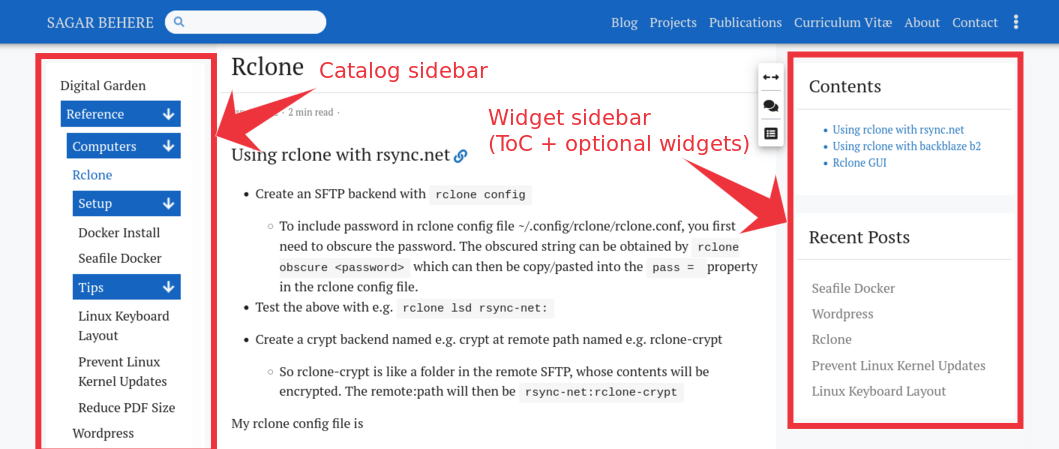
By default, this layout will show the contents of the content/docs folder of your Hugo site. However, it is also possible to use this layout for the contents of any other folder or page by setting the type and layout variables appropriately in the frontmatter. See Hugo’s frontmatter variables documentation
for more details.
Left sidebar: Catalog
The catalog sidebar, which is in the left column, shows an automatically generated hierarchy of files/folders in the docs section. See the image below for an example of the tree structure of files and folders in content/docs (at the left of the image) and the corresponding hierarchy shown in the catalog sidebar (at the right of the image).
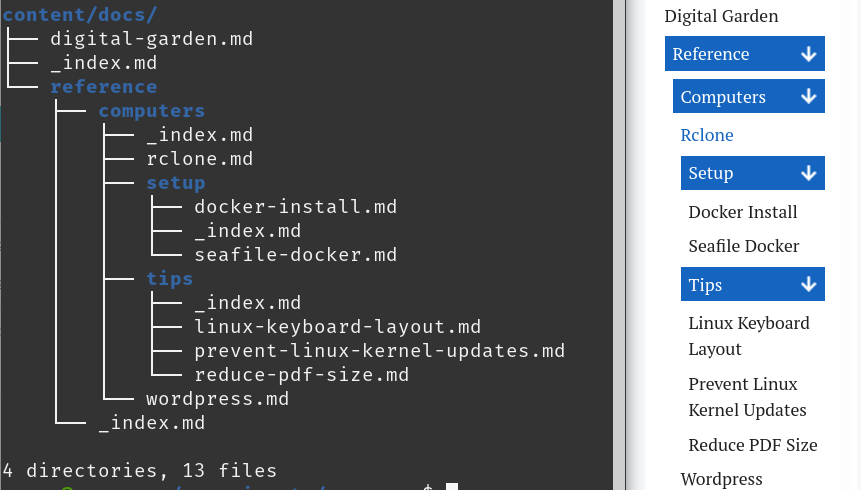
Some notable points:
- An
_index.mdfile needs to be present in each folder, so that the catalog sidebar shows the hierarchy correctly. Missing_index.mdfiles may result in a flatter structure in the catalog sidebar i.e. the hierarchy may not be visible. - An entry with child pages in the catalog sidebar will typically have two hyperlinks associated with it: The text and the arrows
- Clicking on the 🡺 / 🡻 arrows of the item will expand/collapse the downstream hierarchy to show/hide the child entries.
- Clicking on the text of the sidebar entry will show the content of the corresponding
_index.mdfile followed by a summary list of the child pages under that item, in the middle column.
- The entries in this sidebar are first sorted by using the
weightvariable in pages` frontmatter in descending order. Subsequently, for pages with the same weight, or if the weight variable is missing, the pages will be sorted alphabetically by title. - The sidebar is visible on large screens. For medium and smaller screens, the sidebar is hidden by default but can be revealed through the » floating button that appears to the left when the sidebar is hidden.
Right sidebar: Widgets
This is the sidebar shown in the right column. By default, it contains a Table of Contents widget which shows the ToC of the document in the middle column.
Additional sidebar widgets from this theme can be added above/below the ToC widget through the use of the hooks in your site’s layouts/partials/hooks/docs/sidebar-begin.html and layouts/partials/hooks/docs/sidebar-end.html. For example, to add the “Recent posts” and “Featured posts” widgets below the doc, add the following to layouts/partials/hooks/docs/sidebar-end.html
1{{ partial "sidebar/recent-posts" . }}
2{{ partial "sidebar/featured-posts" . }}
Some notable points:
- The contents of the “Recent posts” sidebar widgets in the
docslayout will be filtered to only show content from thedocssection. - The contents of the right sidebar are “sticky” i.e. they will be shown even as the page scrolls.
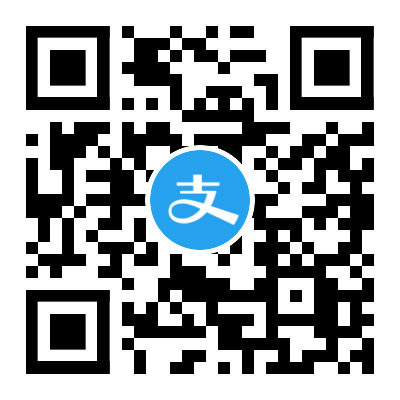

Comments